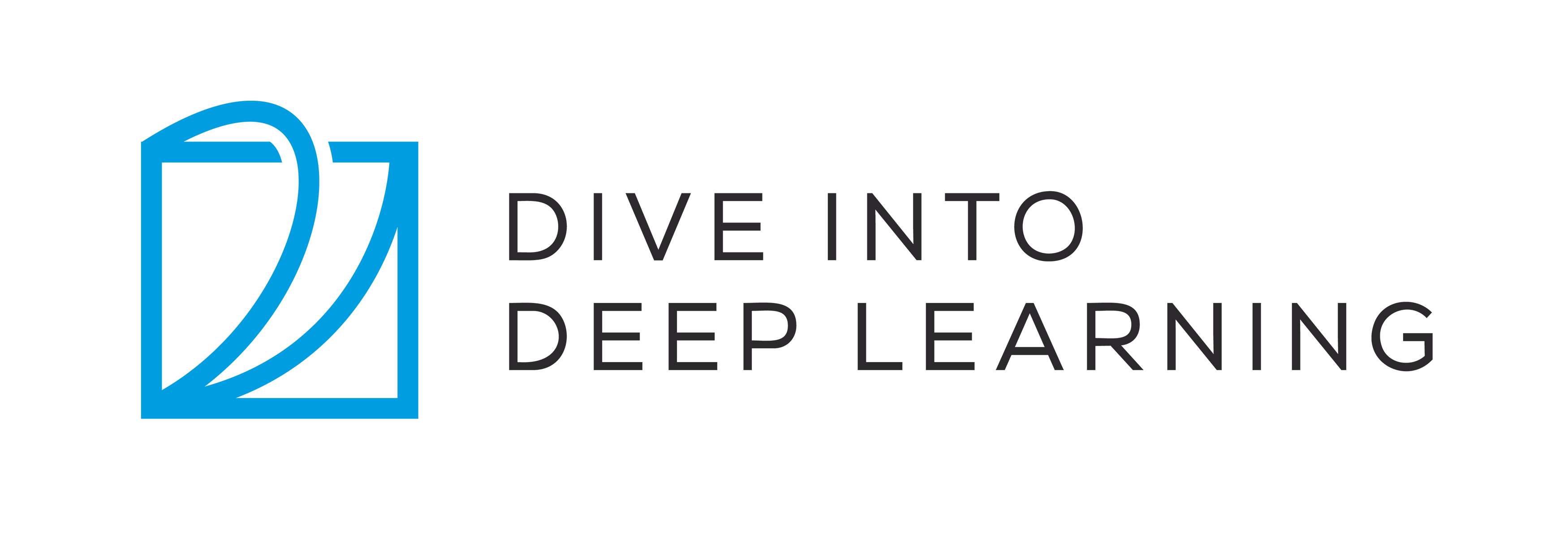19.6. Contributing to This Book¶ Open the notebook in SageMaker Studio Lab
Contributions by readers help us improve this book. If you find a typo, an outdated link, something where you think we missed a citation, where the code does not look elegant or where an explanation is unclear, please contribute back and help us help our readers. While in regular books the delay between print runs (and thus between typo corrections) can be measured in years, it typically takes hours to days to incorporate an improvement in this book. This is all possible due to version control and continuous integration testing. To do so you need to submit a pull request to the GitHub repository. When your pull request is merged into the code repository by the author, you will become a contributor.
19.6.1. Minor Text Changes¶
The most common contributions are editing one sentence or fixing typos. We recommend you to find the source file in the github repo and edit the file directly. For example, you can search the file through the Find file button (Fig. 19.6.1) to locate the source file, which is a markdown file. Then you click the “Edit this file” button on the upper-right corner to make your changes in the markdown file.
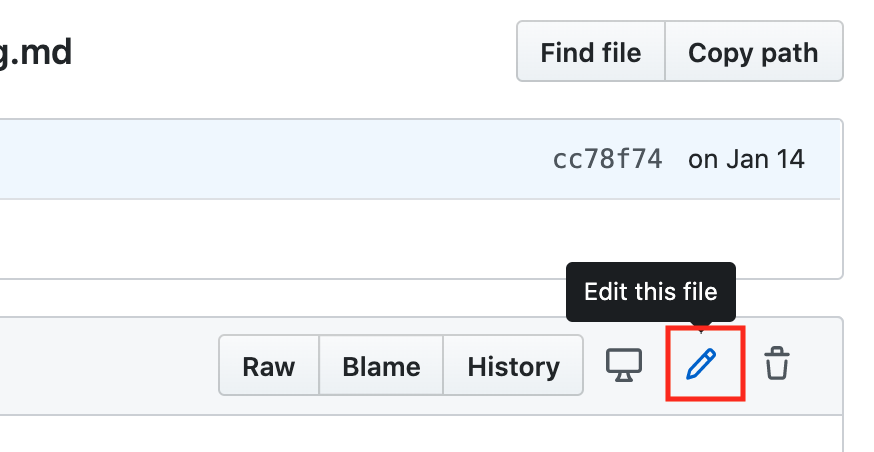
Fig. 19.6.1 Edit the file on Github.¶
After you are done, fill in your change descriptions in the “Propose file change” panel on the page bottom and then click the “Propose file change” button. It will redirect you to a new page to review your changes (Fig. 19.6.7). If everything is good, you can submit a pull request by clicking the “Create pull request” button.
19.6.2. Propose a Major Change¶
If you plan to update a large portion of text or code, then you need to know a little bit more about the format this book is using. The source file is based on the markdown format with a set of extensions through the d2lbook package such as referring to equations, images, chapters, and citations. You can use any Markdown editors to open these files and make your changes.
If you would like to change the code, we recommend you to use Jupyter to open these Markdown files as described in Section 19.1. So that you can run and test your changes. Please remember to clear all outputs before submitting your changes, our CI system will execute the sections you updated to generate outputs.
Some sections may support multiple framework implementations, you can
use d2lbook to activate a particular framework, so other framework
implementations become Markdown code blocks and will not be executed
when you “Run All” in Jupyter. In other words, first install d2lbook
by running
pip install git+https://github.com/d2l-ai/d2l-book
Then in the root directory of d2l-en, you can activate a particular
implementation by running one of the following commands:
d2lbook activate mxnet chapter_multilayer-perceptrons/mlp-scratch.md
d2lbook activate pytorch chapter_multilayer-perceptrons/mlp-scratch.md
d2lbook activate tensorflow chapter_multilayer-perceptrons/mlp-scratch.md
Before submitting your changes, please clear all code block outputs and activate all by
d2lbook activate all chapter_multilayer-perceptrons/mlp-scratch.md
If you add a new code block not for the default implementation, which is
MXNet, please use #@tab to mark this block on the beginning line.
For example, #@tab pytorch for a PyTorch code block,
#@tab tensorflow for a TensorFlow code block, or #@tab all a
shared code block for all implementations. You may refer to
d2lbook for more
information.
19.6.3. Adding a New Section or a New Framework Implementation¶
If you want to create a new chapter, e.g. reinforcement learning, or add implementations of new frameworks, such as TensorFlow, please contact the authors first, either by emailing or using github issues.
19.6.4. Submitting a Major Change¶
We suggest you to use the standard git process to submit a major
change. In a nutshell the process works as described in
Fig. 19.6.2.
Fig. 19.6.2 Contributing to the book.¶
We will walk you through the steps in detail. If you are already familiar with Git you can skip this section. For concreteness we assume that the contributor’s user name is “astonzhang”.
19.6.4.1. Installing Git¶
The Git open source book describes how to install
Git. This typically works via
apt install git on Ubuntu Linux, by installing the Xcode developer
tools on macOS, or by using GitHub’s desktop
client. If you do not have a GitHub
account, you need to sign up for one.
19.6.4.2. Logging in to GitHub¶
Enter the address of the book’s
code repository in your browser. Click on the Fork button in the red
box at the upper-right of Fig. 19.6.3, to make a copy of
the repository of this book. This is now your copy and you can change
it any way you want.

Fig. 19.6.3 The code repository page.¶
Now, the code repository of this book will be forked (i.e., copied) to
your username, such as astonzhang/d2l-en shown at the upper-left of
the screenshot Fig. 19.6.4.

Fig. 19.6.4 Fork the code repository.¶
19.6.4.3. Cloning the Repository¶
To clone the repository (i.e., to make a local copy) we need to get its repository address. The green button in Fig. 19.6.5 displays this. Make sure that your local copy is up to date with the main repository if you decide to keep this fork around for longer. For now simply follow the instructions in Installation to get started. The main difference is that you are now downloading your own fork of the repository.

Fig. 19.6.5 Git clone.¶
# Replace your_github_username with your GitHub username
git clone https://github.com/your_github_username/d2l-en.git
19.6.4.4. Editing the Book and Push¶
Now it is time to edit the book. It is best to edit the notebooks in
Jupyter following instructions in Section 19.1. Make the
changes and check that they are OK. Assume we have modified a typo in
the file ~/d2l-en/chapter_appendix_tools/how-to-contribute.md. You
can then check which files you have changed:
At this point Git will prompt that the
chapter_appendix_tools/how-to-contribute.md file has been modified.
mylaptop:d2l-en me$ git status
On branch master
Your branch is up-to-date with 'origin/master'.
Changes not staged for commit:
(use "git add <file>..." to update what will be committed)
(use "git checkout -- <file>..." to discard changes in working directory)
modified: chapter_appendix_tools/how-to-contribute.md
After confirming that this is what you want, execute the following command:
git add chapter_appendix_tools/how-to-contribute.md
git commit -m 'fix typo in git documentation'
git push
The changed code will then be in your personal fork of the repository. To request the addition of your change, you have to create a pull request for the official repository of the book.
19.6.4.5. Pull Request¶
As shown in Fig. 19.6.6, go to your fork of the repository on GitHub and select “New pull request”. This will open up a screen that shows you the changes between your edits and what is current in the main repository of the book.

Fig. 19.6.6 Pull Request.¶
19.6.4.6. Submitting Pull Request¶
Finally, submit a pull request by clicking the button as shown in Fig. 19.6.7. Make sure to describe the changes you have made in the pull request. This will make it easier for the authors to review it and to merge it with the book. Depending on the changes, this might get accepted right away, rejected, or more likely, you will get some feedback on the changes. Once you have incorporated them, you are good to go.
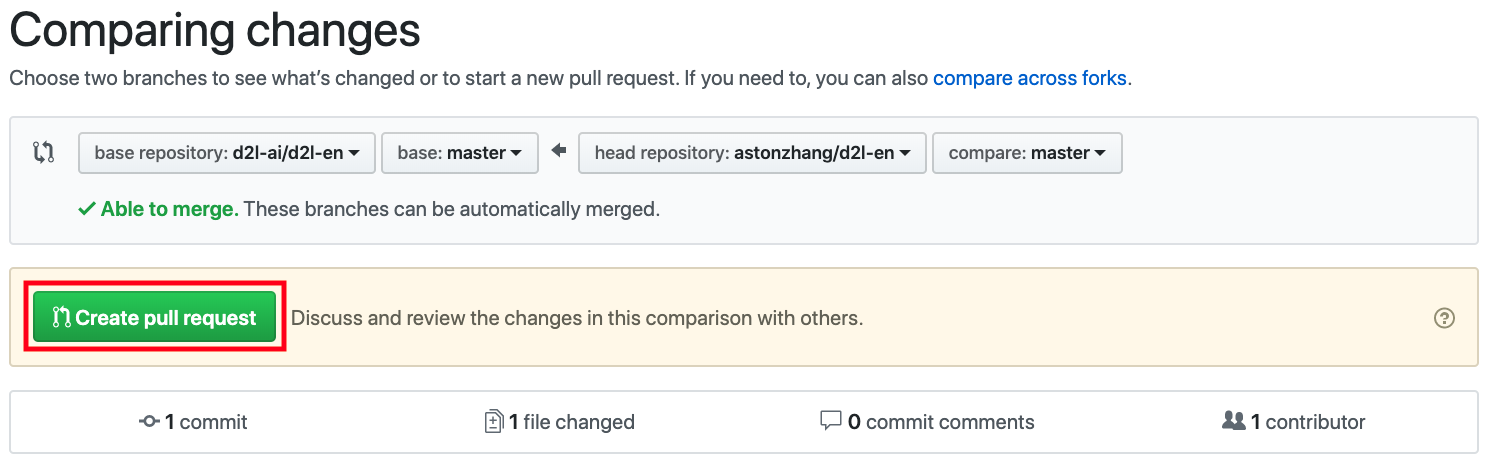
Fig. 19.6.7 Create Pull Request.¶
Your pull request will appear among the list of requests in the main repository. We will make every effort to process it quickly.
19.6.5. Summary¶
You can use GitHub to contribute to this book.
You can edit the file on GitHub directly for minor changes.
For a major change, please fork the repository, edit things locally and only contribute back once you are ready.
Pull requests are how contributions are being bundled up. Try not to submit huge pull requests since this makes them hard to understand and incorporate. Better send several smaller ones.
19.6.6. Exercises¶
Star and fork the
d2l-enrepository.Find some code that needs improvement and submit a pull request.
Find a reference that we missed and submit a pull request.
It is usually a better practice to create a pull request using a new branch. Learn how to do it with Git branching.