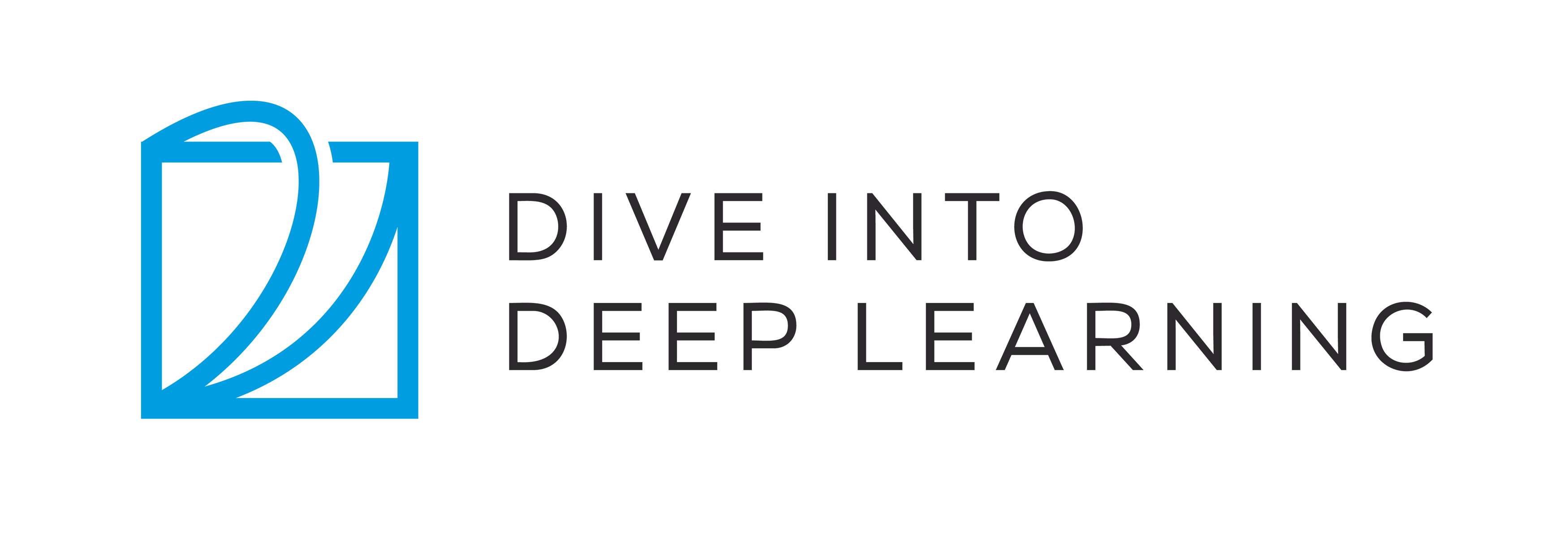Installation¶
In order to get you up and running for hands-on learning experience, we need to set you up with an environment for running Python, Jupyter notebooks, the relevant libraries, and the code needed to run the book itself.
Installing Miniconda¶
The simplest way to get going will be to install Miniconda. The Python 3.x version is required. You can skip the following steps if your machine already has conda installed.
Visit the Miniconda website and determine the appropriate version for your system based on your Python 3.x version and machine architecture. For example, if you are using macOS and Python 3.x you would download the bash script whose name contains the strings “Miniconda3” and “MacOSX”, navigate to the download location, and execute the installation as follows (taking Intel Macs as an example):
sh Miniconda3-py39_4.12.0-MacOSX-x86_64.sh -b
A Linux user with Python 3.x would download the file whose name contains the strings “Miniconda3” and “Linux” and execute the following at the download location:
sh Miniconda3-latest-Linux-x86_64.sh -b
Next, initialize the shell so we can run conda directly.
~/miniconda3/bin/conda init
Now close and reopen your current shell. You should be able to create a new environment as follows:
conda create --name d2l python=3.9 -y
Downloading the D2L Notebooks¶
Next, we need to download the code of this book. You can click the “All
Notebooks” tab on the top of any HTML page to download and unzip the
code. Alternatively, if you have unzip (otherwise run
sudo apt install unzip) available:
mkdir d2l-en && cd d2l-en
curl https://d2l.ai/d2l-en.zip -o d2l-en.zip
unzip d2l-en.zip && rm d2l-en.zip
Now we can activate the d2l environment:
conda activate d2l
Installing the Framework and the d2l Package¶
Before installing any deep learning framework, please first check whether or not you have proper GPUs on your machine (the GPUs that power the display on a standard laptop are not relevant for our purposes). If you are working on a GPU server, proceed to GPU Support for instructions on how to install GPU-friendly versions of the relevant libraries.
If your machine does not house any GPUs, there is no need to worry just yet. Your CPU provides more than enough horsepower to get you through the first few chapters. Just remember that you will want to access GPUs before running larger models. To install the the CPU version, execute the following command.
pip install mxnet==1.7.0.post1
pip install torch torchvision
You can install TensorFlow with both CPU and GPU support as follows:
pip install tensorflow tensorflow-probability
Our next step is to install the d2l package that we developed in
order to encapsulate frequently used functions and classes found
throughout this book.
pip install d2l==0.17.5
Once you have completed these installation steps, we can the Jupyter notebook server by running:
jupyter notebook
At this point, you can open http://localhost:8888 (it may have already
opened automatically) in your Web browser. Then we can run the code for
each section of the book. Please always execute conda activate d2l
to activate the runtime environment before running the code of the book
or updating the deep learning framework or the d2l package. To exit
the environment, run conda deactivate.
GPU Support¶
By default, MXNet is installed without GPU support to ensure that it will run on any computer (including most laptops). Part of this book requires or recommends running with GPU. If your computer has NVIDIA graphics cards and has installed CUDA, then you should install a GPU-enabled version. If you have installed the CPU-only version, you may need to remove it first by running:
pip uninstall mxnet
We now need to find out what version of CUDA you have installed. You can
check this by running nvcc --version or
cat /usr/local/cuda/version.txt. Assume that you have installed CUDA
10.2, then you can install with the following command:
# For Windows users
pip install mxnet-cu102==1.7.0 -f https://dist.mxnet.io/python
# For Linux and macOS users
pip install mxnet-cu102==1.7.0
You may change the last digits according to your CUDA version, e.g.,
cu101 for CUDA 10.1 and cu90 for CUDA 9.0.
By default, the deep learning framework is installed with GPU support. If your computer has NVIDIA GPUs and has installed CUDA, then you are all set.
By default, the deep learning framework is installed with GPU support. If your computer has NVIDIA GPUs and has installed CUDA, then you are all set.
Exercises¶
Download the code for the book and install the runtime environment.